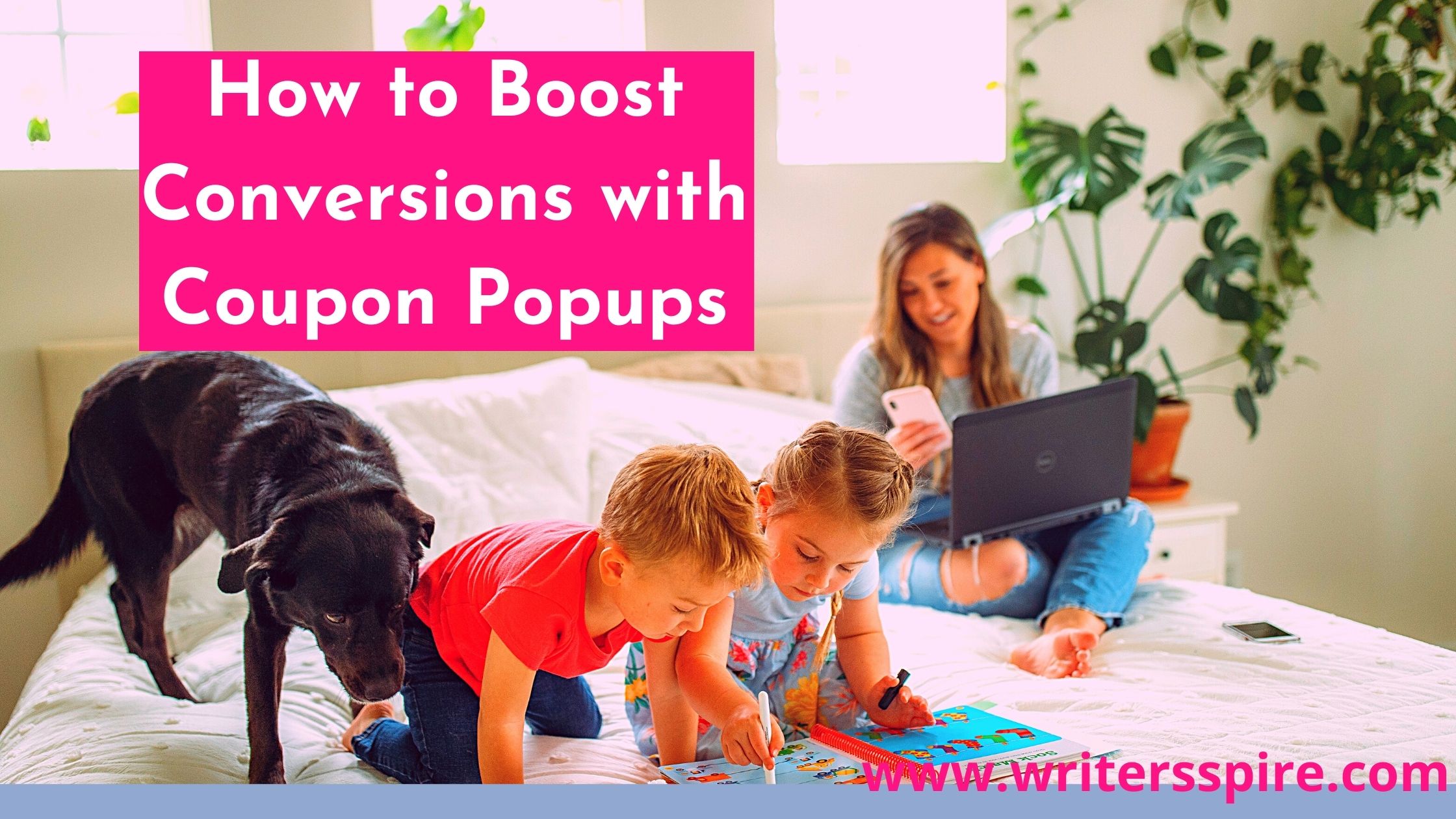Coupon popups are among the best ways to boost conversions like crazy. This is especially when you sell products and services online. Coupon popups are like magnets that help you to entice customers with discount codes.
We all love discounts, right? That’s why this is a proven method to boost conversions like crazy while you are sleeping. If you don’t believe in coupon popups, this post is going to show you How to Boost Conversions with Coupon Popups.
But before I tell you how they help you to boost sales, OptinMonster is among the best tools you can use to create awesome coupon popups.
On This Page
How To Boost Conversions With Coupon Popups
Among the questions we get when mentioning coupon pop ups, is how do you create popup coupons? Which is the best app to create coupons? How do you welcome new visitors with coupons? In this article, we will answer all these questions. Hopefully, we will help you to fully understand how to boost conversions with coupon popups.
More ways to boost conversions 👉👉 How To Boost Conversions With Announcement Bars
Which Is The Best App To Create Coupons?
There are several tools you can use to create coupon popups. However, not all apps will deliver the best results. That’s why we recommend using OptinMonster. This is because OptinMonster has innovative features. This enables you to share coupons with specific visitors, at specific times, based on their location and on specific pages.
Also, with OptinMonster, you can use coupons and show them to visitors based on their activity or inactivity. A popup coupon can also be used as a powerful tool to reduce cart abandonment, especially when used together with exit-intent feature.
Besides, you can combine OptinMonster’s targeting rules to be accurate about who views your popup coupon. For example, you can show your coupon to specific website visitors in a specific location or those who clicked a certain link.
The best thing about OptinMonster is that it can be used in any site irrespective of the content management system. It doesn’t matter whether you are using Shopify, WooCommerce, BigCommerce or Magento.
How does it work?
If you’ve ever wanted to increase your conversions overnight, here is how OptinMonster works.
Create Popup Coupons with OptinMonster
The first step is to create your pop up and here is how to go about it.
First Step: Creating A Campaign
First, log in to the OptinMonster and click on the Create Campaign option, then select a campaign type. There are different campaign types and in this case, we will use the Lightbox Popup
Select the best template for your Popup. There are close to 30 design templates to choose from, with different colors and layout schemes. We suggest you use a template with the
Coupons theme. You can find it by scrolling through the displayed themes or typing out the coupon on the search box.
Most OptinMonster templates are fully customizable and flexible. If you desire to style your template in HTML, use the OptinMonster Canvas Technology to actualize it.
Next, give your promotion a reputation, then select a website to use the popup coupon on. After that, press the button labelled as beginning building.
Second Step: How to Customize Your Popup Coupon
As soon as you select a campaign type, customize the planning to enable it to meet your needs.
Now press the start Building Button to access the amazing campaign builder. Then you will see the editing tools on the left side. Also, note that the save button is on the right corner, you will use it often.
Third Step. Find Out How To Deliver Your Coupon Code
Once you are done with the essential design, identify how your customers will receive their coupons after they hit the submit button. The OptinMonster App recommends that you deliver it immediately through email or via the success page. Ensure you’ve setup your email to send the coupon to your clients or customers.
The success view can also be used to: type the coupon code and also redirect visitors to the site where they can redeem the coupon. You don’t need to change anything with your button action, so long as the success view is found, your visitors will easily view any message. However, if you would love your button to try something different like send visitors to a unique page, you will need to change the button action.
Don’t panic, it is as easy as ABC. Edit the button text and click in the action section. Later, click on the drop-down below the success action to confirm the actions available – they are quite a few.
Click on the ‘Redirect to URL’ and make the necessary changes. This option is very handy because it enables users to go back to the checkout page so that they can take advantage of what you are offering them.
It doesn’t end here, you can also use the coupon link due to the existence of the Redirect to URL option. With this, the visitor gets to automatically view the coupon when they get to the site. By following the above guidelines, you will easily create coupons for Shopify and WooCommerce.
Final Step: Publishing Your Popup Coupon
This step involves saving a lot of changes and publishing the campaign. To publish the Coupon, click on the publish tab then pin the status button to ensure that the Coupon remains live.
Further, install the WordPress plug. Once you are done, click the refresh option and you will see your new campaign name. Another option is to use the sitewide code, which you can grab by just clicking on the button. If you don’t know how to do it, you can get a developer to help with the live integration. Alternatively, you can do it yourself by following the above instructions.
Remember to only use the campaign code to embed your coupon. This will be a good start, but do not forget you need to target specific clients with a particular behavior.
You are also required to go the extra mile and choose the best rules to welcome visitors. For instance, you can great them or even welcome them-depends on your creativity.
Now that you are proud of your printed coupon, work on the display that will attract several customers.
Welcoming Guests With A Popup Coupon
As you can see, your pop coupon default is set after X seconds, this enables the visitor to view the campaign a few seconds after joining your site. You need to be aggressive and ensure they view the promotion immediately.
Fortunately, the default setting only requires a few changes such as clicking the immediate choice option. But you need to change your targeting rules to ensure that they only welcome new customers.
With the above changes, visitors will get to view your Popup coupon immediately they visit your site. The best part is that only new clients will view the Popup. This is a superb way of transforming new leads to lifelong customers who will return to your site regularly.
Another important reminder is to always save your work. But then again you can consider a special approach of welcoming guests. Possibly you can use discounts to prevent people from leaving your site.
Creating A Coupon Code With Shopify And WooCommerce
There are several eCommerce platforms you can work with. However, we would love to show you how to make coupon codes with the two major players in the market; Shopify and WooCommerce.
Creating a URL Code with WooCommerce
To start, you will need to sign-up for WooCommerce with WordPress, this will make the process easy.
After signing in, click on the extensions and create a coupon URL. Next, place the URL on a coupon popup for action. That’s just it!
Now let’s say you are offering new visitors 30% off. The campaign should appear as follows: As soon as the users click on the action option, they will be directed to a point of sale where the code will be automatically used.
We have already covered how to create a code with WooCommerce, now let us repeat the same method for Shopify Users.
Creating A URL Code With Shopify
Creating a URL code with Shopify is easy as compared to creating one with WooCommerce. You are not required to integrate anything with the Word Press site, you are only supposed to move to the Shopify store dashboard.
While there, you’ve two options: making an automatic discount or reduction code. For this case, we recommend you use the discount code.
After that, you need to modify your discount code. As soon as you are done, scroll downwards and save the discount code. The next thing is to scroll copy to make certain your confirmation text. The confirmation text will provide a shareable link.
You will insert that link on the dashboard as we did with WooCommerce. And just like that, your action will direct users to automatically use the discount.
Final Thoughts
I hope you’ve learned How To Boost Conversions With Coupon Popups. If you don’t have OptinMonster, feel free to try it out. It has all the features you need for your business.